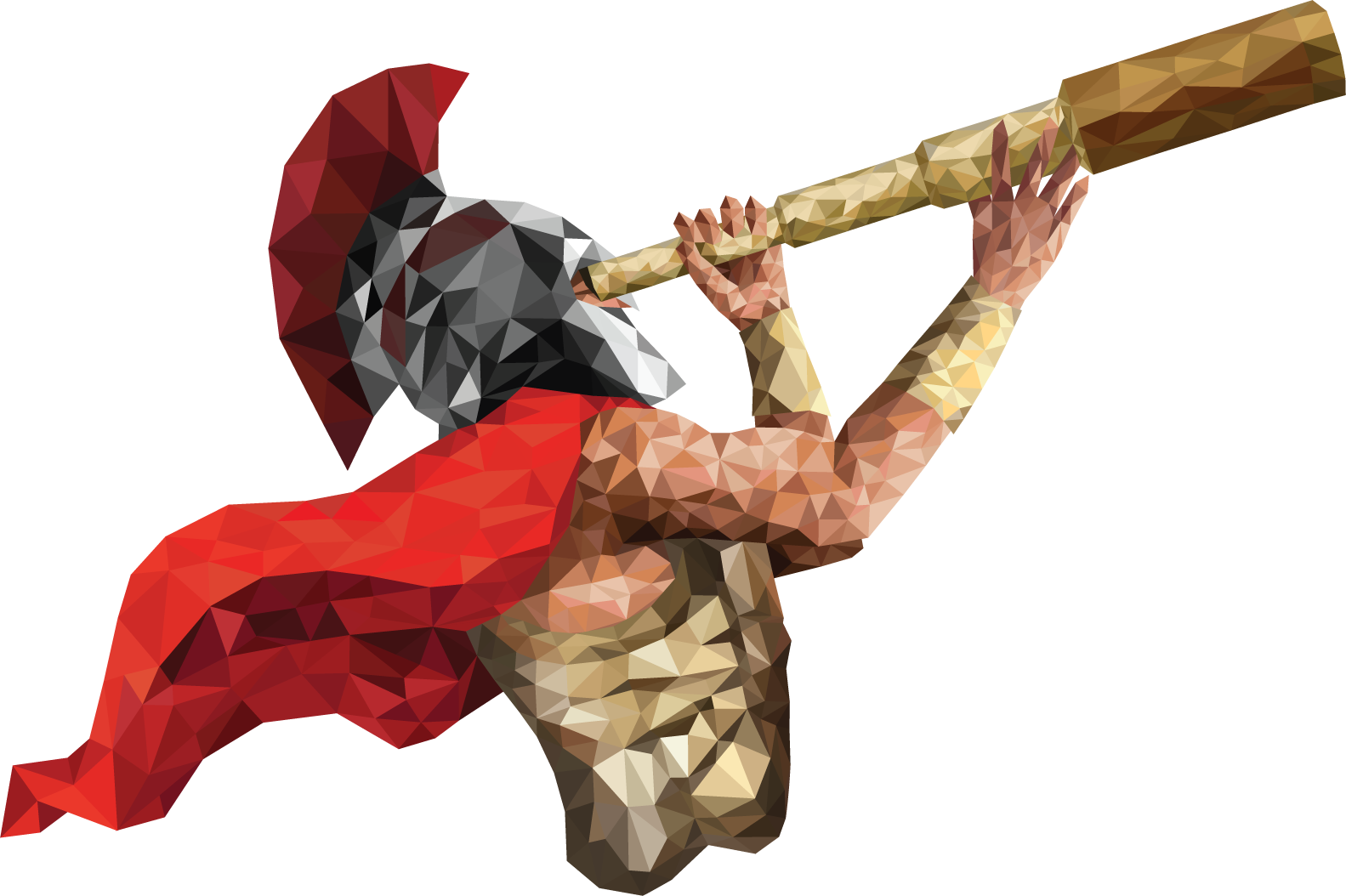FAQs Cards
We currently offer physical debit cards. Our cards are likely to be accepted worldwide.
For your business account, you must be a Card Admin to be able to order a business card.
For the personal account, only the account owner can order a new card.
If you're concerned that your card has been compromised freeze your card immediately to prevent any unauthorised payments:
Go to the 'Cards' tab in the App or Internet Banking
Find your card and select 'Freeze/Unfreeze'.
Once the card is frozen, contact your dedicated account manager or csu@ecommbx.com with the relevant details.
Cardholder means the person that has been given permission by the Account Holder and/or Card Admin to use the Card and has possession of the Card. The Cardholder has access to the Internet Banking Portal, can activate the Card, execute transactions using the Card, view/downland statements, freeze/unfreeze the Card. This person may include the Card Admin.
Card Admin means the person that has been given permission by the Account Holder to administer the Card Account and has access to the Account and Internet Banking Portal. The Card Admin can execute transactions, can request to issue new cards for other Cardholders, freeze/unfreeze a Card, terminate a Card of any Cardholder, top-up the Card of any Cardholder, download/view statements as well as place limits on Cardholders.
If you have not received your card, please contact csu@ecommbx.com.
To prevent delivery issues, verify your address before ordering.
Delivery times may extend during holidays.
Go to the “My Cards” or select the card you wish to Activate, click on the three dots on the right side and select “Activate”, either through you Web browser or mobile App.
Go to the “My Cards”, click on the three dots on the right side of each card and select Terminate/Replace.
You can change your card’s PIN only through the mobile application. Select your card and click on the three dots on the upper right side and select Set PIN.
If you find one or more transaction(s) on your card account that you do not recognize, you did not authorise or believe to be incorrect, there are a few things you should do:
- Check your statement and thoroughly review the date and amount of the transaction to see if you are able to remember if you used your cards at the time and place, sometimes merchants use a different trading name to the billing name that appears on the statement.
If the date or amount looks incorrect, check your purchase receipt and try to match it with the transaction(s) amount on your statement.
Take into consideration any subscription or recurring transactions that you have arranged with the merchant and you believe you have cancelled. Check if your card is in your possession. If it is not, then you should immediately freeze your card and report the card as lost or stolen. - If you've checked everything and you still don't believe the transaction(s) or purchase(s) is/are yours, you should immediately contact cards@ecommbx.com or your dedicated account manager.
- You can submit a dispute by completing and signing the Cardholder Disputed Transaction Form. Together with the form you must provide all relevant documentation and supporting evidence.
Depending on the dispute reason, the timeframe for submitting the Cardholder Disputed Transaction Form is up to 120 days from the date the transaction was processed to your account. You need to notify us for any unauthorised or incorrect transaction immediately, as soon as you identify such transaction, to ensure we are able to exercise these rights on your behalf. If you do not inform us within the above timeframes, we may not be able to assist you to resolve the disputed transactions and our ability to exercise our rights to dispute a transaction with Visa on your behalf, may be lost.
Get in touch

Join the future...
All your international e-money and e-account services are now at your fingertips, for easier, faster and smoother digital banking… anytime, anywhere!
Available for ios & android.